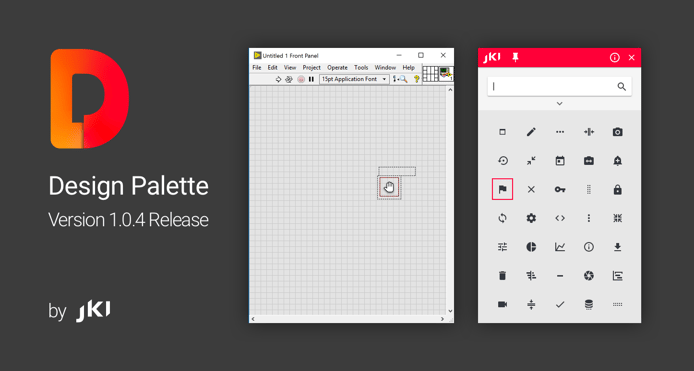
JKI is pleased to announce the JKI Design Palette 1.0.4 release is now available. We haven't posted on our blog about what's new since the initial 1.0 release, so we figured we've give you some updates, so you can make the most of this great tool.
So, what's new in JKI Design Palette 1.0.4, since the initial 1.0 release? A lot!
Here's a complete list of what's new, below.
| Note: If you want to jump right into installing this new release you can either download and install it with VIPM or Run the JKI Design Palette (Tools >> JKI Design Palette) and click the updates button on the navbar. |
Control Name Display at Top of Palette
Added a display of the selected/hovered control's name at top of palette, so that it's easy to see the name of the control. Note, you can also press Ctrl+L to show & hide labels of the controls on the palette, if that's helpful.

Simplified the Navbar
We simplified the navbar, so that it has only Pin/Unpin, Close Window, and (new) Information buttons, as shown below.
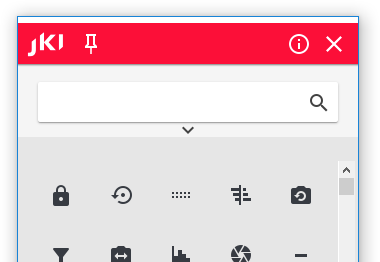
This keeps the most-frequently used items (Pin/Unpin and Close Window buttons) right at your fingertips. The less-frequently used items are now located in an Information dialog that you can open via the Information button.
Information Dialog
The information dialog shows useful LabVIEW Design Tips (click it to read the tip on the JKI Blog), as well as provides links/buttons to other useful items such as the User Guide documentation, Feedback form (to request features and report buttons), and more...
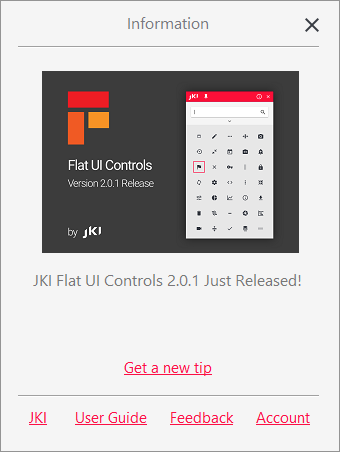
User Interface Design Tips (and Notification)
JKI wants to make sure that every LabVIEW developer is able to build user interfaces that look as amazing as the systems engineers and scientists (like you!) build with LabVIEW. The JKI Flat UI Controls and JKI Design Palette give you powerful tools to achieve this, yet people have been asking for more tips on how to do this for themselves. So, we decided to post regular tips on our blog and provide users of the JKI Flat UI Controls and JKI Design Palette with notifications when new tips are available. We hope you like them! And, please, let us know what topics you're interested in learning more about, and we'll consider writing about them in a future post. You can also subscribe to receive emails when these tips are available, here.


TipStrip Shows Search Tags
Now, when you hover over an item, you'll see a TipStrip that shows the search tags for an item. This is helpful for knowing how to find items you use frequently.
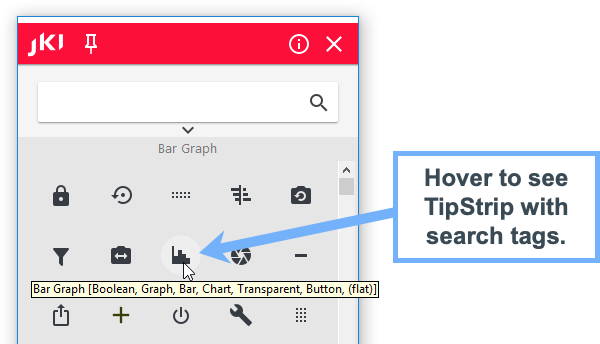
System Arrays and Cluster
The Design Palette ships with some Classic and System themed controls. We've added the System Arrays and Clusters, shown below, for times when you prefer these over the Flat UI Controls.
System Cluster (uses a system recessed frame as cluster border)
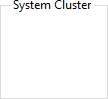
System Array (uses a system recessed frame as the array border and a system numeric as the index display)
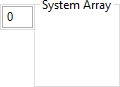
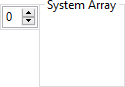
Join the Discussion and Post your Feedback
Want to discuss this new release or send us your feedback? Post to the JKI Design Palette discussion forum. We can't wait to hear from you!

